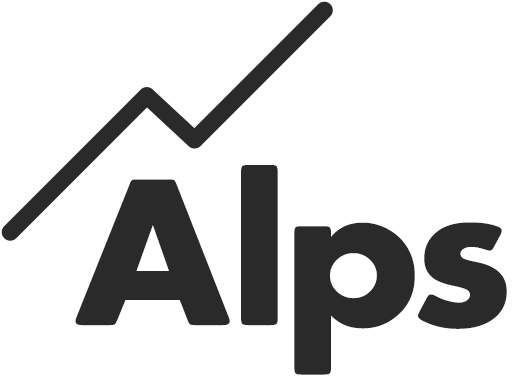Using the switch benchmark tools in CONNECT and SUMMIT – AUGUST 2023
This article will describe the ways in which you can select benchmarks on the platforms and view your analysis against either the national benchmark or the client benchmark.
The benchmark selection options, and therefore this article, are relevant for the following qualifications:
- A level England – available from Monday 28 August 2023
- KS4 England – available from Monday 4 September 2023
- BTEC 2016 England – available from Monday 11 September 2023
- A level Wales – available from Monday 14 September 2023
The article is accompanied by a support video and both will cover:
- What is a benchmark?
- Why would I want to switch benchmarks?
- How do I use your benchmark tools?
- Additional support available
Support video. This video is 9 minutes 36 seconds long. It covers points 1-4 above and is an essential watch if you are considering switching benchmarks.
In addition to this article, there are three additional articles which cover the specifics of the implications of changing your benchmarks. The links for these can be found on the benchmark tool pages or directly from the links below. We urge you to read the relevant article or watch the associated video prior to switching benchmarks. Each article will guide you through the specifics of the data you will find applied to each cohort for the national and the client benchmarks sets. It will also guide you on the best benchmark to use for monitoring for new cohorts in 2023/24.
- KS5 England: https://support.alps.education/portal/en/kb/articles/implications-for-switching-your-benchmark-ks5-england
- KS5 Wales: https://support.alps.education/portal/en/kb/articles/ks5-wales-which-benchmark-should-i-use-august-2023
- KS4 England: https://support.alps.education/portal/en/kb/articles/implications-of-switching-your-benchmark-ks4-england
What is a benchmark?
The value-added scores and grades across Connect and Summit are based on benchmarks – value-added tables derived from large datasets. Essentially the thermometers and tables in Connect and Summit are derived from these benchmarks. Alps analysis is traditionally based on the full national dataset.
Your value-added analysis in Connect/Summit is currently based on the national dataset from 2019. Since the pandemic, we have continued to use this 2019 benchmark to provide a consistent baseline to support you in making judgements on your school/college improvement priorities. However, we recognise that the pandemic has caused disruption to the value-added landscape.
Following the examination results in 2022, to support colleagues in making judgements based on the value-added context, we constructed benchmarks based on data submitted to Alps by schools and colleges. Colleagues in England had the option to view their analysis in Connect against these Alps ‘client’ benchmarks for both A level and KS4.
Why would I want to switch benchmarks?
The outcomes from the 2023 examination series present a unique set of challenges for colleagues.
1. In England, students at KS5 had a higher prior attainment on entry (TAGs) than in 2019, and outcomes are due to return to 2019 standards. Caution: value-added grades in Connect and Summit are likely to be less red on results day.
2. At KS4 England, value-added may be in line with 2019, except that students will have a different prior attainment scaled score baseline at KS2.
3. In Wales, CDGs mean cohort prior attainment is higher, but outcomes also above 2019 standards therefore value-added grades at A level may be in line with 2019.
Read our related article here: https://support.alps.education/portal/en/kb/articles/interpretation-of-ks5-results-on-results-day-approach-with-caution
To respond to this unique context, we will use the data submitted to Alps for Year 11 (England only) and Year 13 cohorts in 2023 (England and Wales, A level) to generate an Alps ‘client’ benchmark.
Connect and Summit offers you the opportunity to switch or toggle your benchmark to view your analysis against either 2019 or 2023 client data.
How do I switch my benchmark?
There are two main tools in Connect and Summit which allow you to view your analysis against this client benchmark.
Account Benchmark selector:
- Selector allows admin user in a Connect/Summit account to impose a benchmark for all users.
Session benchmark toggle:
- Selector allows admin user in a Connect account to give control of benchmark selection to individual users.
- User selects session benchmark.
Note: for those colleagues who used the session benchmark toggle to access client 2022 benchmarks, the process remains the same.
How do I find these tools?
Connect
- Click on Analysis Settings from the Homepage
- Admin users will see the Account Benchmark Selector
- Colleagues who have been given permission to toggle benchmark will see the Session benchmark toggle (see below)
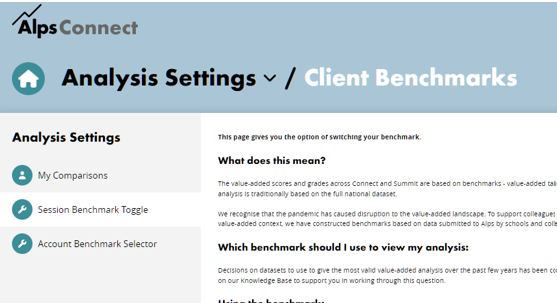
- Click on Benchmark setup from the Homepage
- All users will see the Account Benchmark Selector
- All users will see the Session benchmark toggle
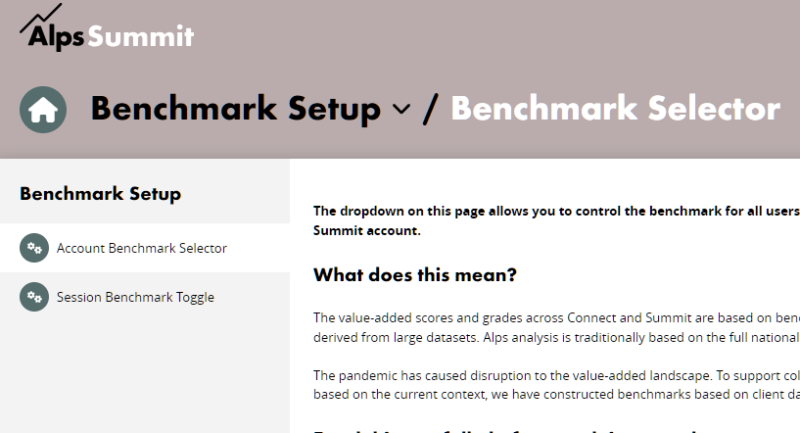
Account benchmark selector
Summary:
Admin users have the permission to select a benchmark across the whole of the Connect or Summit account. This will affect all users.
This will be a permanent change, ie when a user logs out and then in again, they will see this benchmark.
We highly recommend you read the articles signposted on the page as switching benchmarks has implications for all users and the resulting analysis.
- Navigate to the Account Benchmark Selector page from the Homepage (see above).
- Use the dropdown to select the desired benchmark.
- Click SAVE and agree to the ARE YOU SURE dropdown.
All users will now use this selected benchmark. There will be a lozenge in the top bar informing the user which benchmark they are using.
Session benchmark toggle
Summary:
Admin users have to give users permission to see and use this tool in Connect. Summit users have this by default.
The benchmark switch lasts for the duration of the session and will reset to the account benchmark default on signing out and in again or refreshing the page.
The tool switches the benchmark for individual users only.
1. As an Admin user in Connect you will be able to give other user rights to toggle the benchmark. Note: Summit you will have this option by default.
a. Click into Manage Users
b. Note new column headed ‘Client benchmark switching’
c. Click on edit user in final column.
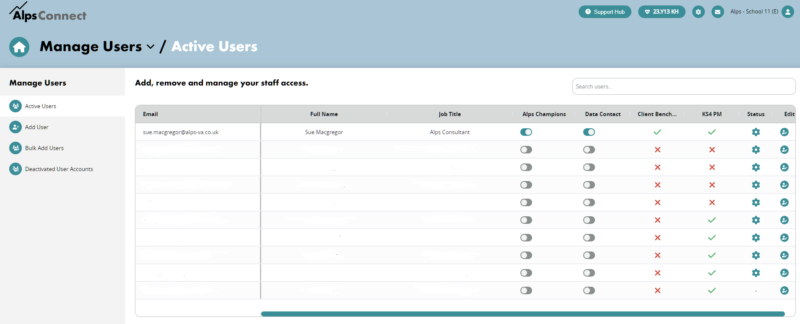
2. On user page, scroll to bottom and toggle the Client benchmark button and SAVE.
Note: Users will have to log out and in again for this to take effect.
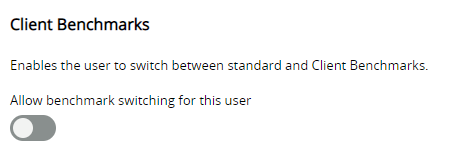
3. User will now have the ability to switch benchmark. They should click on the Analysis Settings in the Homepage menu.
a. Click on the Session Benchmarks toggle
b. Read the information carefully. There are links on this page which we would urge any colleague looking to switch benchmarks to read as they contain essential information regarding the educational context.
c. Scroll to bottom of page and select the desired benchmark from the dropdown and SAVE.
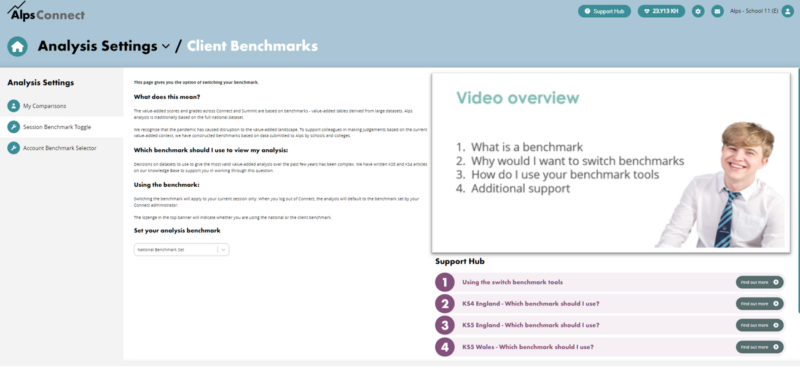
4. The user will now be viewing Connect using the 2023 client benchmark. There will be a lozenge in the top bar informing the user which benchmark they are using.